
|
Logitech Harmony Smart Control ReviewThe Logitech Harmony Smart Control "turns your smartphone into a powerful universal remote". That's the motto for this universal remote in Logitech's Harmony line-up. The Logitech Harmony is a series of premium universal remote controls, ranging from stand-alone ones to ones tied into SmartPhones. The biggest draw to the Logitech Harmony is the community support of 225000 electronic devices. Theoretically, you should be able to control any remote-control device from the past, present, and the future. Logitech provides a database search function to see if its community database has your electronic devices. See "Related Links" below to access that database. 
But there are many generic universal remote controls out there for far less expensive than the most inexpensive Logitech Harmony. Why would you want a Logitech Harmony remote? Well, let's take a look at a real life example, mine. I have an Aiwa AV-D30U Home Theater Receiver. I have lost it's remote (RC-7AS09) last year. So for the past year, I've been walking to the receiver to change settings. A generic universal remote can control its basic functions, like volume and power. But what I need in addition to that is to change the equalization (DSP and GEQ)--dance, pop, live, rock, etc.--for different medias that I watch. None of the generic universal remote can do that. But the Logitech Harmony devices database indicates that it does support the Aiwa AV-D30U. That raises a few questions about the Logitech Harmony:
I don't know the answers to those questions. But now I have a Logitech Harmony Smart Control on hand. And in this review article, we will answer those questions and more. PackageThe Logitech Harmony Smart Control comes in a sleek black box. The content is sealed by two manufacturer sealing tapes. The box outlines a number of features:
These are some neat features. But they don't answer all of my questions directly. We'll have to get inside the box to find out. Although the box is sleek, as shown in the photo below, it's not easy to open. 
The box indicates that Logitech Harmony Smart Control will work with your Apple iPhone or your Google Android phone. In this article, we will be using it with several Google Android phones and tablets. Content (Unboxing)
The Logitech Harmony Smart Control box actually indicates what's included:
The Logitech Harmony Smart Control is a really mysterious device. Even though it provides a list of included items, it's unclear what many of these items are for. The remote control and AC adapter is obvious, but what is a Harmony Hub? Much like the Logitech Harmony Smart Control, the instruction sheet is quite cryptic as well. For a device that generate so many practical questions, it only provides four simple instructions:
Reading the instruction sheet more carefully...
It turns out the support page has the user manual and the quick start guide for the Logitech Harmony Smart Control. It also has a wide assortment of information that could help potential buyers make informed purchase decisions. Why didn't the simple instructions say to download these documents there in the first place? Android CompatibilityThe minimum Android version required to run Harmony App is 2.3.3. Originally, I had intended to use my obsolete Android phones as universal remote controls. Unfortunately, those obsolete phones are Android 2.2. Luckily I have several Android 4 devices as well.
Harmony HubThe Harmony Hub is a strange little device. It's a mystery what it actually does. The bottom of the device actually shows a WiFi MAC address. The reveals its intention a little. The back side of the device has four connectivity ports (see photo below):
Logitech just doesn't let up with its riddles. "1" and "2"!? Are you kidding me? It turns out they are ports for the IR transmitters. The Logitech Harmoy instruction indicates that you should plug the IR transmitter into port 1. Apparently, through the Internet gravevine, you can plug a second control transmitter into port 2. 
The microUSB port is used with the enclosed AC adapter to power the device. You can also use the enclosed USB cable to connect the Harmony Hub to your computer to configure it via MyHarmony web site. You'll need to download and install the Microsoft Silverlight and the Harmony Browser Plug-In to configure the Harmony Hub with your computer. The pair/reset button is dual purpose. When you press this button while the device is powered up, it is reset to factory defaults. The light will blink rapidly for a while. When it's done, the device is reset. You can press this button during configuration with your SmartPhone for Bluetooth pairing. The Harmony Hub is the central facilitator for this universal remote control system. After you configure it, it stays out of the scene--you'll never need to touch it again. Harmony AppThe Harmony app is pretty easy to find on Google Play. It was the first app that shows up after typing in "Harmony" in the search box. The description for it says that it works with both Harmony Ultimate and Harmony Smart Control. It's 5.07 MB in size. You can use the Harmony App to configure the Harmony Hub via Bluetooth. Once the Harmony Hub is configured, you will use the Harmony App to control your electronics and change Harmony Hub settings via WiFi. If your phone is off the WiFi network, Harmony app will disable the remote control function until you are back on the network (see screen shot below). 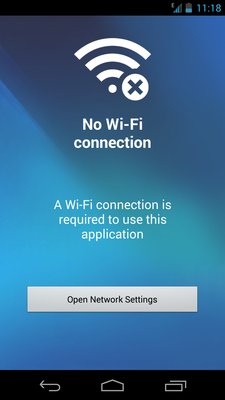
The Harmony App is activity oriented. That means you program it to "Watch TV" or "Watch a Movie". Each activity is mapped to multiple devices. So when you activate "Watch TV", the Harmony Hub will turn on your television and any set-top box (STB) that you'll need to watch TV. The wizard to walk you through the activity setup will set up basic component turn on. But you can program more complicated sequence, like changing channel after turning the devices on. It's possible to activate individual electronic component remote through the menu, but it's more clunky then a generic universal remote. Activity LimitationThe Harmony app seems to impose some artificial limitations on activity programming. For example, my Panasonic plasma TV has an initialization time of about 10 seconds on start up. That means while it's turning on, it won't accept any remote control commands. That means the Harmony app can't switch inputs during that ten seconds. The Harmony app does have a set delay command for activities. But for some reason, the Harmony app engineers decided it's a bad idea to let you move the delay between the TV turn on and input switch (see screen shot below). Personally, I think that's really short-sighted. 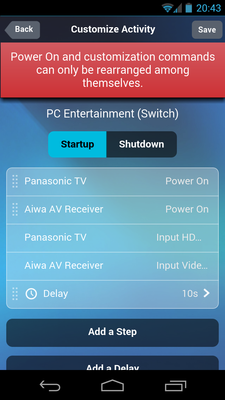
Fix a Command LimitationThe Harmony app allows you to fix remote control commands. But it requires you to have to original remote to fix a particular command (see screen shot below). Sadly, one reason I purchased the Logitech Harmony Smart Control is because I wanted to replace a remote control I no longer have. So I can't fix the command, because I don't have the original remote. And really, all I wanted to do is to rename a command, which Harmony doesn't allow you to. 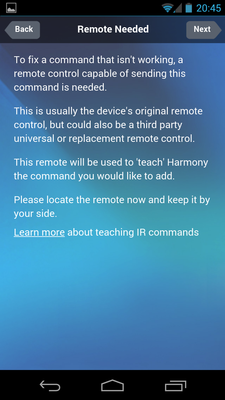
Network SetupI have a custom network, so it is difficult to get the Harmony Hub onto the network. It requires DHCP, which I have disabled on my network. There is no way to set a static IP address on the Harmony Hub. So I have to set up a workaround with the DHCP serving a single fixed IP matched to the MAC address of the Harmony Hub. I also have two wireless access points with two different SSID on the LAN. Harmony Hub would only work with my Android devices when they are on the same access point even though the subnet is the same. I wish Logitech provides a more customizable network configuration interface. Remote ControlThe Logitech Harmony Smart Control includes a simple universal remote control (see photo below). Although the simple remote looks unforgettable on the box, it's actually a remarkable device when you hold it in your hand. It's not big and clunky like other generic universal remote controls. It's thin, but has a hefty weight to it. There are quite a number of button on it. And each button provide a clear tactile feedback. 
The battery is located at the bottom of the remote (see photo below). There is a hidden panel that can be removed, which also reveals the serial number and the part number (815-000100). It uses a CR2032 button cell battery. 
Unlike other generic universal remote controls on the market, the Logitech Harmony remote control is activity oriented. That means the buttons on the remote works with all of the electronic device that is associated with the activity. For example, my "Watch TV" activity involves the television and the Verizon FiOS set-top box (STB). After I press the "Watch TV" button on the remote control, the Harmony Hub turns on both devices. Now all of the buttons on the remote control works with the TV and STB. I have been so used to aiming universal remote controls at the entertainment center. I try the same with the Logitech Harmony remote control. That's when I realize that I do not have to, because the Logitech Harmony remote control talks to the Harmony Hub, not the electronic appliances. Secrets RevealedNow that we have the Logitech Harmony Smart Control configured, it's time to answer some of the questions that we started with. Will the Logitech Harmony remote support all of the functions on the original remote? The basic answer to this question is "yes". The Aiwa AV-D30U remote in the Harmony App supported all of the functions on the original remote. Except the buttons aren't always labeled intuitively. For example, the DSP and GEQ functions are mapped to numeric buttons '1' and '2', respectively. Screen shots below shows the Aiwan AV-D30U remote in Harmony. 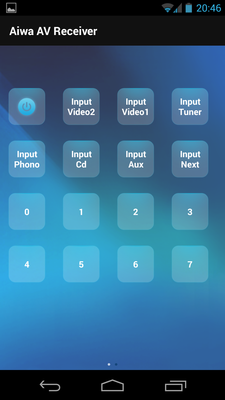
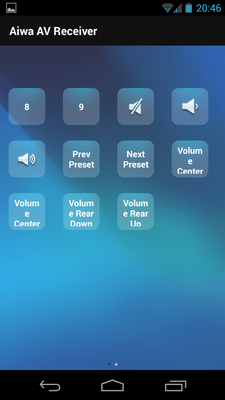
What if the original remote has buttons that is not on the Logitech Harmony remote? You can assign any command to any Logitech Harmony button, as long as you have the original remote for programming. However, if you don't have the original remote, then you can only use the pre-programmed ones available from MyHarmony. Can the Logitech Harmony remote buttons be remapped individually? You can remap the buttons on the Logitech Harmony remote control. But individual component remote controls in the Harmony App cannot be remapped, renamed, or changed without the original manufacturer remote. Worthy FeaturesThere are several other features, not available in other generic universal remotes, that are worth mentioning. Because the Harmony Hub is the central facilitator, you can use multiple SmartPhones and tablets as universal remote controls at the same time. In fact, you can use a tablet to control your electronic components, while using your SmartPhone to program your Harmony Hub at the same time. The Harmony Hub is on the wireless network. Therefore, you can control it from anywhere in your house. You don't have to be in the room, where it is controlling electronic component. This means you can turn on "Watch Cartoon" activity for your kids without ever leaving your current task. If you want to use multiple Logitech Harmony remotes in your home, MyHarmony has the ability to copy your existing configuration onto multiple Logitech Harmony, saving you lots of time. ConclusionThe Logitech Harmony Smart Control is not as simple to use as the original manufacturer remote control when you just want to control one component. But it does support every function on the original remote and more. And it's flexibility programming make it far more versatile than any universal remote control out there. In my case, the Logitech Harmony Smart Control is a good buy because it save me the trouble of spending $300 on a new home receiver. As added bonus, I can use it to control every other component in my entertainment center. There is enough support for past, present, and future devices, that the cost will pay for itself over time. Related Links
Attachments
|
Articles
|
Wiki
265 Users Online
|
|
Copyright © 2004 - 2025. All Rights Reserved. |