
|
How to Change COM Port for Bluetooth Printers on Microsoft Windows 11I have noticed that Windows uses virtual COM ports to connect to Bluetooth printers. Some times, Windows changes the COM port for a printer, but it doesn't notify you when it does. Instead, you simply get a printing error, which makes you wonder what went wrong. That has happened to me today. After quite a bit of head scratching and a lot of trial-and-error, I finally determined that Windows 11 had change the COM port for the printer. So I'm documenting how you can update the COM port for the printer here to get yourself printing again.
Cross-Reference
COM Port SettingsOn your Windows PC, open up "Settings". You can do that by right-clicking on the Windows menu icon and then click on "Settings". Now, click on "Bluetooth & devices". Then click on "Printers & scanners". You'll be presented by a list of installed printers on your computer. Find the printer in question on that list. Then click that printer. You'll be presented with a list of options for your printer. In my case, I'm working with the JK-402A Thermal Label Printer. So that's what I selected. The following screen shot shows the options for this printer. 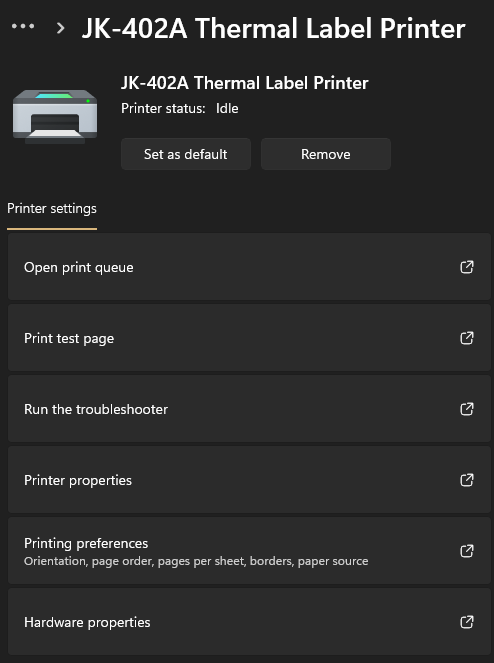
From that list, choose the "Printer properties" option by clicking it. You'll see the printer properties dialog like the one below. 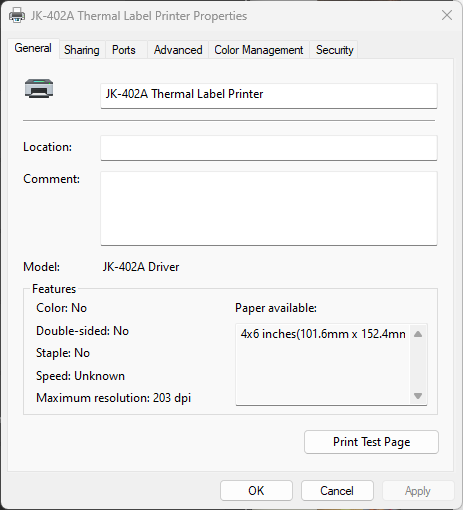
On that dialog, click the "Ports" tab to get to the port settings as shown below. 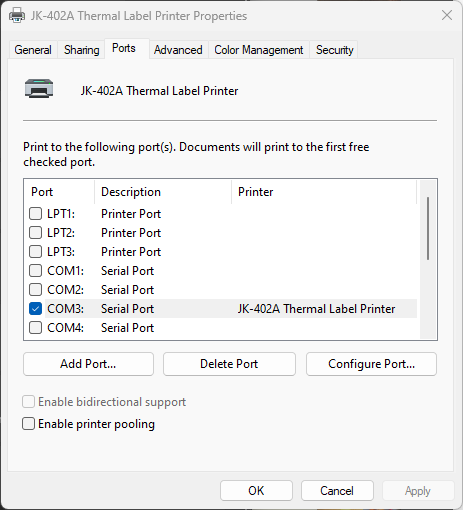
Normally, Bluetooth printers are installed on virtual COM4 port. From the screen shot above, you can see that I switched the COM port to COM3. You can switch COM port by checking the COM port you want to switch to, then click "Apply" or "OK" to finalize your choice.
Attachments
|
Articles
|
Wiki
133 Users Online
|
|
Copyright © 2004 - 2025. All Rights Reserved. |